TOP 10 FREE FILE HOSTING SITES.
Now a days every Internet user wants to share files with friends, colleagues, classmates, family...Read More
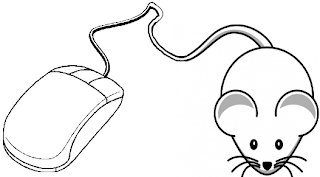
TOP 10 COMPUTER MOUSE TIPS.
Until now most computer users don't take full advantage of their computer Mouse's. Below are computer mouse tips and secrets...Read More
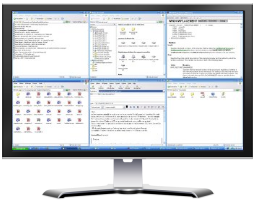
VIEW WINDOWS SIDE BY SIDE.
If you're looking for an easy way to divide or split your screen into multiple ...Read More

SETUP WINDOWS 7 AND VISTA FROM USB DRIVE.
i would like to show one of my favorite tutorials i'd learn when i was on college, when ...Read More
TOP 10 COMPUTER MOUSE TIPS.
Added 12/15/2011, Under: computer tips
Until now most computer users don't take full advantage of their computer Mouse's. Below are computer mouse tips and secrets that help you get the full potential of your computer mouse and increase your overall productivity while using computer.
1. Shift key + mouse click
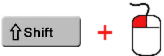 Many text editors and programs allow you to highlight all or portions of text using the Shift key and the mouse.
Many text editors and programs allow you to highlight all or portions of text using the Shift key and the mouse.
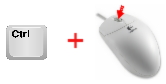 >> Quickly Zoom in and Out on a web page, word document, excel spreadsheet,etc. by holding down the Ctrl key and scrolling up to zoom in and down to zoom
>> Quickly Zoom in and Out on a web page, word document, excel spreadsheet,etc. by holding down the Ctrl key and scrolling up to zoom in and down to zoom
out.
>> Move forward and backwards while browsing the Internet by holding down the Shift key and scrolling up and down. Scrolling down goes back and scrolling up goes forward.
3. Select with double and triple click
Any word can be easily selected by double-clicking the word. If you want to highlight the whole paragraph, click the mouse button three times on any text in the paragraph.
4. Use the right-click
Take full advantage of the right-click any time you highlight text or wish to view the properties of an object. For example, if you highlight a file or text, you can right-click that highlighted item copy it and then right-click anywhere else to paste it.
>> If you right-click on any file or text and drag it while continuing to hold the right button, when you let go you will be given the option to move or copy that file or text. This saves you the extra step of having to right-click where you want to paste the item.
>> While in a browser pressing and holding Ctrl while clicking on any link will open that link in a new tab.
5. Ctrl key + mouse click or highlight
While holding down the Ctrl key you can left-click to select multiple objects or highlight multiple sections of text. For example, in Microsoft Windows you could hold down the Ctrl key and click to select multiple files at once. If you wanted to highlight different parts of a paragraph or web page, you could also hold down the Ctrl key and select each section you wanted to copy.
>> Mozilla Firefox users can also hold down the Ctrl key and individually click on each cell in a table they wish to copy or drag their mouse down a row to select just that row or text without selecting any of the other text in that table.
6. Use the mouse side buttons
Many new computer mice have buttons on the side of the mouse. These buttons can be programmed to do anything, however, by default the left-thumb button can be used to go back on a web page. This makes browsing the Internet more enjoyable since you do not need to move the mouse cursor to the browser back arrow button in order to go back a page.
7. Use the Windows Snap feature
Take full advantage of the Windows mouse Snap To feature, which will automatically move your mouse to buttons that appear in a dialog box. For example, if you delete a file or close a window you may get a prompt asking you if you are sure you want to perform the task. With the Snap To feature enabled, the mouse cursor automatically moves to the Ok button, so all you will have to do is click the mouse button if you agree. This saves you the time of having to move the mouse cursor over to the Ok button and then click Ok.
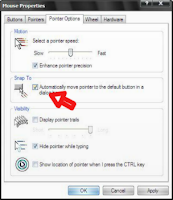 >> To enable this feature open the Mouse properties under the Windows Control Panel and check the Snap To check box under the Pointer Options tab.
>> To enable this feature open the Mouse properties under the Windows Control Panel and check the Snap To check box under the Pointer Options tab.
>> While changing this feature we also suggest looking at other available options in the Mouse settings. For example, increasing the Motion speed can also help increase your productivity while using the mouse.
8. Manage Open window with the mouse
>>Double-click the top title bar of any window to maximize a window or if it is already maximized resize it to a window. You can also double-click the icon for the window in the top-left corner of the window to close that window.
9. Move the mouse with your keyboard
Instead of using the mouse that came with your computer you can also change this function by using the number pad as a mouse.
>> Goto Control Panel >> Accessibility Options or Ease of Access
>> Click the Mouse tab.
>> Check the box "Use Mouse Keys"
>> If you like you can Change any other settings, click on the Settings button.
>> Apply and then close out of the box.
After performing the above steps you will be able to used the numeric keypad as a mouse moving up, down, left, right, and all the diagonals. In addition, you may also use the center "5" key as a left click.
10. Customize your mouse
Finally if you have a mouse with more than two buttons,
installing the included mouse software will allow you to customize the mouse even more.
For example: if you don't use the side buttons to move back and forth in a web page change it to something you do more often, such as switching between open windows or opening the calculator.
So that's it for today tips, Subscribed to be updated daily.
1. Shift key + mouse click
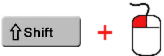 Many text editors and programs allow you to highlight all or portions of text using the Shift key and the mouse.
Many text editors and programs allow you to highlight all or portions of text using the Shift key and the mouse.
For example: place the cursor at the beginning of a paragraph, hold down the Shift key and click at the end of the paragraph to highlight the full paragraph.
2. Take full advantage of the scroll wheel
Today, everyone is fully aware of a mouse wheels ability to scroll up and down on a page. However, this wheel can also do so much more, as shown below.
>> The mouse wheel is not just a wheel, it can also be used as a button. Pressing down on the wheel will act like a third mouse button. This can be used to open a web page in a tab by clicking the wheel on any link and can also be used to close a tab by clicking the wheel on any open tab.
2. Take full advantage of the scroll wheel
Today, everyone is fully aware of a mouse wheels ability to scroll up and down on a page. However, this wheel can also do so much more, as shown below.
>> The mouse wheel is not just a wheel, it can also be used as a button. Pressing down on the wheel will act like a third mouse button. This can be used to open a web page in a tab by clicking the wheel on any link and can also be used to close a tab by clicking the wheel on any open tab.
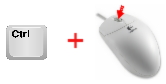 >> Quickly Zoom in and Out on a web page, word document, excel spreadsheet,etc. by holding down the Ctrl key and scrolling up to zoom in and down to zoom
>> Quickly Zoom in and Out on a web page, word document, excel spreadsheet,etc. by holding down the Ctrl key and scrolling up to zoom in and down to zoomout.
>> Move forward and backwards while browsing the Internet by holding down the Shift key and scrolling up and down. Scrolling down goes back and scrolling up goes forward.
3. Select with double and triple click
Any word can be easily selected by double-clicking the word. If you want to highlight the whole paragraph, click the mouse button three times on any text in the paragraph.
4. Use the right-click
Take full advantage of the right-click any time you highlight text or wish to view the properties of an object. For example, if you highlight a file or text, you can right-click that highlighted item copy it and then right-click anywhere else to paste it.
>> If you right-click on any file or text and drag it while continuing to hold the right button, when you let go you will be given the option to move or copy that file or text. This saves you the extra step of having to right-click where you want to paste the item.
>> While in a browser pressing and holding Ctrl while clicking on any link will open that link in a new tab.
5. Ctrl key + mouse click or highlight
While holding down the Ctrl key you can left-click to select multiple objects or highlight multiple sections of text. For example, in Microsoft Windows you could hold down the Ctrl key and click to select multiple files at once. If you wanted to highlight different parts of a paragraph or web page, you could also hold down the Ctrl key and select each section you wanted to copy.
>> Mozilla Firefox users can also hold down the Ctrl key and individually click on each cell in a table they wish to copy or drag their mouse down a row to select just that row or text without selecting any of the other text in that table.
6. Use the mouse side buttons
Many new computer mice have buttons on the side of the mouse. These buttons can be programmed to do anything, however, by default the left-thumb button can be used to go back on a web page. This makes browsing the Internet more enjoyable since you do not need to move the mouse cursor to the browser back arrow button in order to go back a page.
7. Use the Windows Snap feature
Take full advantage of the Windows mouse Snap To feature, which will automatically move your mouse to buttons that appear in a dialog box. For example, if you delete a file or close a window you may get a prompt asking you if you are sure you want to perform the task. With the Snap To feature enabled, the mouse cursor automatically moves to the Ok button, so all you will have to do is click the mouse button if you agree. This saves you the time of having to move the mouse cursor over to the Ok button and then click Ok.
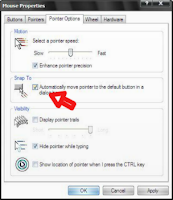 >> To enable this feature open the Mouse properties under the Windows Control Panel and check the Snap To check box under the Pointer Options tab.
>> To enable this feature open the Mouse properties under the Windows Control Panel and check the Snap To check box under the Pointer Options tab.>> While changing this feature we also suggest looking at other available options in the Mouse settings. For example, increasing the Motion speed can also help increase your productivity while using the mouse.
8. Manage Open window with the mouse
>>Double-click the top title bar of any window to maximize a window or if it is already maximized resize it to a window. You can also double-click the icon for the window in the top-left corner of the window to close that window.
9. Move the mouse with your keyboard
Instead of using the mouse that came with your computer you can also change this function by using the number pad as a mouse.
>> Goto Control Panel >> Accessibility Options or Ease of Access
>> Click the Mouse tab.
>> Check the box "Use Mouse Keys"
>> If you like you can Change any other settings, click on the Settings button.
>> Apply and then close out of the box.
After performing the above steps you will be able to used the numeric keypad as a mouse moving up, down, left, right, and all the diagonals. In addition, you may also use the center "5" key as a left click.
10. Customize your mouse
Finally if you have a mouse with more than two buttons,
installing the included mouse software will allow you to customize the mouse even more.
For example: if you don't use the side buttons to move back and forth in a web page change it to something you do more often, such as switching between open windows or opening the calculator.
So that's it for today tips, Subscribed to be updated daily.
By Dude
VIEW WINDOWS SIDE BY SIDE.
Added 12/12/2011, Under: computer tips , Cool Software
If you're looking for an easy way to divide or split your screen into multiple windows your searching is over cause today i will cover this cool Free software called Winsplit Revolution. Using this small free utility you can quickly and easily split any open window in any recent version of Windows using shortcut keys and the number pad.
DOWNLOAD HERE. <<
What is it for?
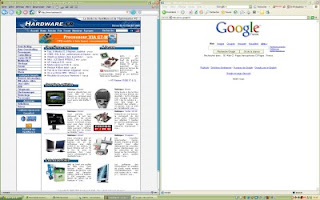 Features
Features
DOWNLOAD HERE. <<
What is it for?
WinSplit Revolution is a small utility which allows you to easily organize your open windows by tiling, resizing and positioning them to make the best use of your desktop real estate.
What can it do?
What can it do?
WinSplit is especially useful for high-end LCD screens with high resolutions because it helps you to efficiently manage many active windows. For example WinSplit is useful for owners of the Dell 2407FPW monitor. As you can see in the screenshots below, the advantages of using WinSplit is that it saves you from having to drag and drop windows by allowing you to snap windows into specific tiled configurations using simple keyboard hotkeys.
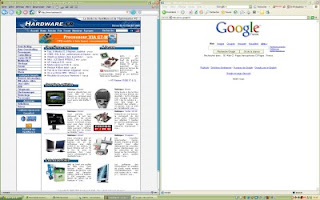 Features
Features- Automated window handling (resize, move, reorganize, close tasks)
- Shape - process association
- Global hotkeys and clickable virtual numpad
- Automatic startup
- Automatic update
- Moving a window with mouse (drag'n'go)
- Hotkey configure
- Layout configure
- Fusion between 2 windows
- Minimize/Restore by hotkey
- Mosaic mode
Watch Winsplit in action.
By Dude
ADULT DOMAIN .XXX IS OUT NOW.
Added 12/07/2011, Under: news
By Dude
WINDOWS 8 BETA COMING IN EARLY 2012.
Added 12/03/2011, Under: news , Operating System
 Good news for windows user's Microsoft is on track to releasing Windows 8 on a similar time frame to Windows 7, with the first Beta of the new Operating System appearing in early 2012.
Good news for windows user's Microsoft is on track to releasing Windows 8 on a similar time frame to Windows 7, with the first Beta of the new Operating System appearing in early 2012.Microsoft has not said officially when it will be release
Windows 8 or even when a beta version might appear. But two cool sources claim a Windows 8 beta release is coming in the next few months.
Speaking with anonymous sources "Close to Microsoft," The Next Web says Windows 8 beta version will
Whether it appears in January or February, an early 2012 beta release for Windows 8 is not particularly astounded. Many critics expect Windows 8 to follow a similar release schedule to Windows 7.
We knew in the past January 2009 beta version of Windows 7 has publicly released. The near-final version of Windows 7 (known as the release candidate) debuted four months later and on October 22 Windows 7 officially launched.
Windows 8 launch in 2012 has also long been expected thanks to leaked documents and public statements by Microsoft's CEO Steve Ballmer. But there are also indications that Windows 8 may be finished bit more quickly than its predecessor (awesome).
launch in February. But Win rumors claims the first stable test build of Windows 8 will appear a few weeks earlier in late January, according to its anonymous sources.
Whether it appears in January or February, an early 2012 beta release for Windows 8 is not particularly astounded. Many critics expect Windows 8 to follow a similar release schedule to Windows 7.
We knew in the past January 2009 beta version of Windows 7 has publicly released. The near-final version of Windows 7 (known as the release candidate) debuted four months later and on October 22 Windows 7 officially launched.
Windows 8 launch in 2012 has also long been expected thanks to leaked documents and public statements by Microsoft's CEO Steve Ballmer. But there are also indications that Windows 8 may be finished bit more quickly than its predecessor (awesome).
Nokia executive recently let slip to a French newspaper that the Finish handset maker plans to release a Windows 8 tablet in June 2012.
It's not clear if the Nokia executive meant the company will start producing the tablets or will actually be selling them in stores by June. If he meant the former, that still puts Windows 8's release along a similar schedule to Windows 7. Microsoft released Windows 7 to manufacturers in June 2009 so that device makers could begin incorporating the OS into their products. Windows 7 PCs were available in October of that year.
Windows 8 beta version may not be ready yet, but Microsoft in September released a developer preview of the new OS. If you'd like to try it out, you can go to download the Windows 8 developer preview.
It's not clear if the Nokia executive meant the company will start producing the tablets or will actually be selling them in stores by June. If he meant the former, that still puts Windows 8's release along a similar schedule to Windows 7. Microsoft released Windows 7 to manufacturers in June 2009 so that device makers could begin incorporating the OS into their products. Windows 7 PCs were available in October of that year.
Windows 8 beta version may not be ready yet, but Microsoft in September released a developer preview of the new OS. If you'd like to try it out, you can go to download the Windows 8 developer preview.
By Dude
TOP 10 FREE FILE HOSTING SITES
sites have some limitations for free users and for premium members there are no limitations.Download and upload limit is there for free users as free users can only upload certain size of files and only single file at once and the files shared by free users must be downloaded at a certain period of time otherwise the file shared by free users are removed permanently.
Here i have gathered a list of top 10 file hosting sites:

4.Fileqube

5. FileDen

7. EasyShare
8. Megaupload
9. Wikifortio

10. 4Shared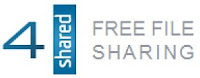
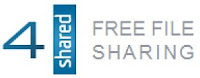
As you can see i didn't implement some file sharing site on that list.
i repeat top 10 file hosting sites written above..
there are more site that are not mention, if you are interested for the perfect list click here.
By Dude
TOP 10 BEST LOPTOP BRAND OF 2011
Added 11/14/2011, Under: computer tips , Top list
With so much available on these small devices, anyone can find some use for these computers, whether it's for personal, work or play.
Below are the criteria we used to evaluate laptop:
- PERFORMANCE
- DESIGN
- FEATURE
- MEMORY
- BATTERY LIFE
- WARRANTY
- SUPPORT
If you are one of the many new consumers who go in search of notebook computers, tablet PCs and mini netbooks, then you are probably wondering which is the best laptop brand to spend with your money.
TOP 10 BEST LOPTOP BRAND OF 2011
1. APPLE
2. LENOVO
3. HP
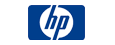
5. TOSHIBA

6. ASUS

7. DELL

8. SAMSUNG

9. ACER

10. MSI

Since it would be nearly impossible to proclaim one company to be better than others without being bias or nonobjective, it is up to you to decide which is the best laptop brand to buy. Suggestions? please comment.
By Dude
DIFFERENT WAYS TO BACKUP A DATA.
Added 11/13/2011, Under: computer tips
 There are a wide array of methods which can be used to backup data. Depending on the amount and quality of data to be backed up
There are a wide array of methods which can be used to backup data. Depending on the amount and quality of data to be backed up
By Dude
LIST OF YOUR FAVORITE WEB BROWSER.
Added 11/12/2011, Under: internet tips , Top list

If you suppose that only firefox, chrome, explorer, opera, safari are the only popular browser you can use according to your browsing needs.
Well Think again.
By Dude
FIREOX 8 NOW RELEASE
Added 11/07/2011, Under: news
Firefox 8 officially releases on Mozilla's site on November 8th, Firefox 8.0 final version is already available for download for Windows, Mac, and Linux.
The biggest new feature is that Firefox itself now handles third party add-on installations to avoid security problems from sketchy extensions. Also included in the new version is built-in support to search Twitter messages in the browser's address bar.
Only a few of the normal Firefox mirror sites have version 8 available and the FTP servers will probably be hit hard between now and the official release on Tuesday. If you're not in a hurry you may want to wait for then.
Download Firefox 8.0 free for Windows, Mac, and Linux from Mozilla's FTP server.
By Dude
CREATE MATRIX EFFECT
Added 11/07/2011, Under: computer tricks
This cool trick allows you to make Matrix Effect using batch file.
just follow the steps:
1. Open Notepad.
2. Copy the below mentioned text in your notepad file:
3. Save the file with .bat extension like Dude.bat
4. DOUBLE CLICK on this Dudet.bat file and then tada see the magic.
just follow the steps:
1. Open Notepad.
2. Copy the below mentioned text in your notepad file:
@echo off
color 0a
: A
echo 7 D u D E 3 w 9 6 n F g S 5 3 g f M 1 D E 3 w 9 6 n M g S 5 3 k 3 h D K e V i N
ping localhost -n 1> nul
echo 0 D u D E o 1 u l o l o j h g s S 6 8 m i D a 3 w 9 6 n M g S 5 3 y A f E v i n
ping localhost -n 1> nul
echo 7 D u D E 3 w 9 6 n M g S 5 3 g f M I D a 3 w 9 6 n M g S 5 d 0 V 2 S K E v i N
ping localhost -n 1> nul
echo h D u D E o 1 u l o l o j h g s S 6 8 m i D E 3 w 9 6 n M g S 5 3 d O E d f I n
ping localhost -n 1> nul
echo 7 D u D E 3 w 9 6 n R g S 5 3 g f d u R E 3 w 9 6 n M g S 5 l 6 W m I K e V l n
ping localhost -n 1> nul
goto A
To make it look more faster change the code to 01010101.
By Dude
HOW TO SPEED UP A TORRENT?

The largest file sharing protocol bittorrent has changed everything when it comes to file sharing. It is a nice platform for downloading large files and Sharing all kinds of file on the internet although Bittorent is mainly famous for illegal file sharing .
There are a lot of different bittorrent clients that you can download. I think for me the best are Bittorrent, uTorrent and bitcomet.
click here for more info about torrent.
All Bittorrent system can be slow at times due to heavy traffic, So let us tweak bittorrent sharing program a little bit.
click here for more info about torrent.
All Bittorrent system can be slow at times due to heavy traffic, So let us tweak bittorrent sharing program a little bit.
Here is a few tips to speed up uTorrent Client. also it can be implemented on any other torrent clients ,which you are using.
Increase TCP connections
You need to increase the number of TCP connections that are allowed at maximum.Windows XP Service Pack 2 came with the number of allowed open connections to 10. This is to stop any piece of spyware(in our case bittorent client even) from totally taking over your internet connection. TCP connection allowed should be 50 for optimal performance. The best way to increase the maximum number of connections is to apply patch that is available at www.lvllord.de. A nice way to fix this is to download this patch .
The little tweak to the torrent client works great in certain times. If you’re using uTorrent go to Options menu then Preferences. In the Preferences go the Advanced Options. In the advanced options change the net.max_halfopen connections to 80. In the same section change the max half open tcp connections to 80. Once your done click on OK and you are all set. This tweak will let the maximum TCP connection available for the bittorrent client. Now start downloading you’ll realize a little difference in the download speed. Port forwarding technique is more effective than this.
A third point of interest is that some “windows updates” revert your tweaked tcp connections back to 10. So it’s wise to check this every now and then. You can check this by going to (in windows xp) Start > Control Panel > Administrative Tools > Event Viewer > System… Look for event 4226 (sort by event).
If there are a lot of daily occurrences it’s likely that the max amount of half-open tcp connections was set back to 10. Or you’re infected with some nasty spy ware…
Torrent Client Configuration
In order to apply these tips you must know your maximum up- and download speed. You can test your bandwidth over here (stop all download activity while testing).
Settings 1-4 can be found in the options, settings or preference tab of most torrent clients.
Maximum upload speed
Probably the most important setting there is. Your connection is (sort of) like a pipeline, if you use you maximum upload speed there’s not enough space left for the files you are downloading. So you have to cap your upload speed.
Use the following formula to determine your optimal upload speed…
80% of your maximum upload speed
so if your maximum upload speed is 40 kB/s, the optimal upload rate is 32kB/s But keep seeding!
Bypass Firewall
This is one factor that is somewhat out of your control – the Seeder to Peer ratio or the share ratio of a torrent. There is a general misconception that torrents with thousands of seeders and peers would perform better than those which only have these numbers in 10s. This isn’t true. In fact, the more important factor is seeder/peer ratio of a torrent. So a torrent with something like 23,875 seeds and 47,234 peers would perform a lot worse than one with 14 seeds and 4 peers. so keep in mind more seeds great, more upload not so great.
Having multiple trackers for a torrent generally improves its performance. Having alternate trackers means you can connect to more peers and seeders, thus allowing more stable connections. Open trackers work best in this case, so just add the following to the list of trackers in your torrents:
http://tracker.openbittorrent.com:80/announceHere you have it, my quick cheat sheet for optimizing BitTorrent to get the most juice out of your connection. Be warned though, this may greatly increase your internet bandwidth utilization, so if you don’t have an unlimited data plan, then make sure you keep things in check. as i mentioned above the more you seed, the more you reap.
udp://tracker.openbittorrent.com:80/announce
http://tracker.publicbt.com:80/announce
udp://tracker.publicbt.com:80/announce
By Dude
WHAT IS TORRENT?
Torrents? Bittorrents? What is it?
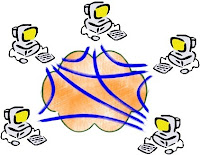 Bittorrent (Torrent in short) is peer-2-peer (p2p) protocol for file distribution. Before you can start downloading you need a few things. At first a Client - program that habdles the downloading process and then a Tracker, that is server that storest the .torrent files. Then you have to find the appropriate .torrent file on the Tracker and open it in you Client ... and then only wait to finish the download. Both Trackers and Clients you will find below ...
Bittorrent (Torrent in short) is peer-2-peer (p2p) protocol for file distribution. Before you can start downloading you need a few things. At first a Client - program that habdles the downloading process and then a Tracker, that is server that storest the .torrent files. Then you have to find the appropriate .torrent file on the Tracker and open it in you Client ... and then only wait to finish the download. Both Trackers and Clients you will find below ...And if you want to see how the Bittorrent data distribution works visit these . and Here you'll also see how the dataflows and the difference between seeder and leecher.
How to download Torrents? Clients!
You need some software that will handle the Torrent downloading.
Here are the good a popular ones ...
- uTorrent
- BitTornado
- BitComet
- BitTorrent
- Yet ABC
- Shareaza
- XBT Client
- G3 Torrent
- BitPump
- Burst!
- Hydranode
- BitSpirit
- TorrentStorm
- MooPolice
- BitLord
- BitBuddy
- TorrentTopia
- ZipTorrent 1.3.6
- BitTorrentExperimental
- Shareaza Plus
- torrentflux
- Turbo Torrent
- mldonkey
- TrustyFiles
- BT++
- Flash! Torrent
- Nova Torrent
- TurboBT
- BT Queue
- Anatomic P2P
- Rufus
if you want to test more clients and then choose the right one for you, look at File Sharing category at Prospector, there you'll find links to more Torrent clients
How to open torrent file?
When you find the appropriate torrent on some torrent tracker and you clicked on it, your torrent client will open with question where to save the file (uTorrent does it). If not, save the torrent file somewhere on your harddrive and then open it in the client (right click on it and select your torrent client in Open submenu or directly in the torrent client from menu File->Open). After that the download will immediately start.
Where to find Torrents? Trackers!
You need to get the .torrent files that tells you where to download from. These sites will help you ...
How to open torrent file?
When you find the appropriate torrent on some torrent tracker and you clicked on it, your torrent client will open with question where to save the file (uTorrent does it). If not, save the torrent file somewhere on your harddrive and then open it in the client (right click on it and select your torrent client in Open submenu or directly in the torrent client from menu File->Open). After that the download will immediately start.
Where to find Torrents? Trackers!
You need to get the .torrent files that tells you where to download from. These sites will help you ...
- The Pirate Bay: For years, TPB was the premiere torrent search site. But since April of 2009, the Swedish courts changed TPB forever. The four Pirate Bay founders were sentenced to a year in prison and $3.5 million USD in fines. Today, the Pirate Bay operates within the technical boundaries of copyright law: not as expansive nor as deep with its new torrent index, but by using meta-linking to other sites, TPB is still an excellent torrent search destination.
- Alive Torrents Alive Torrents focuses on torrents that have a solid swarm base and an active readership.
- YouTorrent.com This site looks very promising, and brings an elegance and functionality that you won't find on most other torrent search sites.
- ExtraTorrent.com ExtraTorrent.com is very visual and very busy. But the thumbnails and file information at this site are tremendous. This site is definitely worth trying, as it is very browsing-friendly for discovering movies and music artists.
- Vertor: this torrent service claims to filter out bad torrents, viruses, DRM locks, passwords, and fakes.
- Torrentz.com (special thanks to reader, Jonathan R., for this link)
- Meganova.org, which has been rebranded as "Seed Peer", is a site with many years of history in the torrent community. Unfortunately, the site seems to have been a target for malware being spread through older versions of Java language. Make sure you have Avira or antivirus software installed and running before you visit this or any torrent site.
- Thunderbytes: As of March 2010, Thunderbytes is a private site that you'll need an invitation to join.
- BiteNova (formerly known as "Bi-Torrents", BiteNova is a free Torrent site with a spartan look and fast searching format.)
- btscene.com btscene is a longtime player in the file sharing game. This website does have annoying popups and adult advertising, but it does offer a solid library of torrents. It does a good job of featuring very recent torrents (good for people who follow television shows), and presenting many browsing choices at a glance.
- Torrent Funk: Torrent Funk is a very popular torrent search site that now supports commenting. While Torrent Funk also supports 'verified status' tagging, which some people prefer to comments. The interface can be difficult to discern between sponsored ads and the actual torrent links. But the Torrent Funk site layout is pleasing, the cross-movie recommendations are very helpful, and several About.com readers highly recommended Torrent Funk. Give this site a try, and watch if it will grow over time.
- Demonoid.me Demonoid is a longtime private community, and members are held liable for any leeching that their invited friends do in this community. If you are lucky enough to get a Demonoid membership, invite your friends carefully, lest you lose your own membership. This site is one of the pillars of P2P culture, and is home to thousands of serious P2P users.
- Torlock Torlock is special. These folks actually pay their users commission for uncovering fake torrents and reporting it to their community. In a world of phony files, this is a tremendous service. If you are a regular downloader, and are tired of wasted downloads and fraudulent files, give Torlock a try.
- Kick Ass Torrents.com This site is a new favorite with a growing community. The interface is a distinctive earth color, and the search results display in a useful format of columns, including torrent health. The best part of Kick Ass Torrents is their comment and feedback system... the user community watches the quality of torrents, and offers their recommendations and warnings. Kick Ass Torrents could become a very big player in the P2P world of 2010. Check these folks out, and let's see if they grow in user size.
- VCDQ.com: VCDQ.com isn't technically a torrent search site; rather, VCDQ specializes in verifying torrents. VCDQ employs a committee of serious users to confirm that torrents do indeed exist for thousands of titles, especially brand new movie releases. Use VCDQ to confirm that a title is available, then copy the torrent name to paste into a search engine like Isohunt.com. Definitely give VCDQ.com a try; this is a great resource for avoiding fake torrent files.
- Isohunt.com Isohunt is a longtime site that has earned both the respect of P2P users everywhere...and the negative attention of the recording industry. While being sued by the CRIA, the Isohunt team continues to provide solid service. The Isohunt community monitors itself for fake files. When choosing your torrents, read the user comments, and only trust those files that have earned multiple green positive replies at Isohunt. Avoid any torrents that have red font numbers and negative comments, and you should be have good experiences at Isohunt. NOTE: adult advertising has become very prevalent at Isohunt, but if you can put up with the skimpily-clad girls, this site continues to be one of the true standout torrent services.
- Fenopy has some compelling features. Fenopy is fully integrated with IMDB and Last.fm radio, so it offers engaging information for discovering movies and music. A graphics gallery of large and motivating thumbnails adorns the home page, and thefake finder feature is also very useful for avoiding bad files. Definitely give Fenopy a try.
- BitSnoop.com This site was recommended by reader Melody, who speaks very highly about its navigability, reliability, and clean design. Using a growing community of users to help police the content, BitSnoop offers minimal advertising and reassuring tagging of good torrents. Look for the green 'verified' tags, and you're bound to find good downloads here. Definitely try BitSnoop.com, and let us know what you think of this newer site.
- Torrents.to This site has a Tonga country domain name, but certainly offers plentiful metasearching of movies and music in English and Spanish. There are some popup advertisements that are annoying, but perhaps you might like the framed interface for searching other torrent sites.
- Torrentcafe.com This site is new, and needs to grow its user base some more. But Torrentcafe comes highly recommended by several About.com readers, so please give it a try and let us know how you like it.
- TorrentZap: TorrentZap is not as large of a catalog as other torrent search engines. And, as with all sites, you need to endure advertising to keep it a no-cost service. But the interface is clean, bright, and easy to navigate. Try this site out, skip past the 'external search results' to find the real torrents at TorrentZap, and let us know what you think.
- LinuxTracker.org (For legal linux torrents and virtual machines.)
- Torrent Root: as another metasearch engine, Torrent Root will scan through other search engines on your behalf, and display the results in a slick tabbed interface.
- Torrent Tree This search site is written in Ajax code language. Like any metasearch engine, Torrent Tree pulls its results from many other search engines. But Torrent Tree pulls *more* search results than any other current metasearcher. Definitely give this site a try.
- Blues Brothers: Blues Brothers is a private site with a strong community and file-sharing ethic. As a private site, you can expect the leeching (selfish) users to be reduced. The BB community also strives to police itself by carefully watching each member's upload ratio... if you abuse your ratio, you are blocked from downloading until you donate. This policy may seem a bit harsh, but members seem to really appreciate it.
- CinemaTorrents: this site offers something really unique: IMDB ratings and vote information right on the search page. You can see public opinions on the movie itself before you download.
- Flixflux: a UK torrent site that is very popular with European downloaders. The advertising is not suitable for young people, and the sponsored links get mixed in with the torrent results. But many UK readers highly recommend this site for movies and music.
- Torrentbit.nl This Netherlands site offers a simple interface and large index of torrents. It also offers a broad selection of European language movies and music.
- Nowtorrents.com Now Torrents (allegedly) offers a special service: it filters out fake/dead torrents. It also offers date-range searching, so you can search for specific years of content (e.g. Flight of the Conchords, 2008).
- Scrapetorrent.com is another torrent meta-search engine that is gaining popularity. The site can be slow to load, but the interface is pleasing, and advertising is kept to a minimum at Scrapetorrent.
- Plentyoftorrents: this is a kind of launchpad search engine that offers choices where you want to search. Multiple users have recommended Plentyoftorrents this summer; let us know what you think of this site.
- Torrentengine.co.cc: a very spartan-looking torrent engine, with fast results and icons that denote verified sources.
- Entertane: An obscure-but-good metasearch engine. Pore through 24 other torrent sites quickly by using Entertane.com. Just be patient when you click the name of each sub-search engine... it takes a few moments to load each result list.
- BitToxic.com While the name is awkward to type, these folks offer a solid semi-private search site. The memberships might be closed soon, so visit them right away!
- Commonbits.com (This new beta search site is dedicated to media on progressive political content: audio, video, photos, reports, transcripts and other files. This is a place for activists to share their message, and for people to learn about other political choices. Unfortunately, the owners have had to move the site because of legal/financial pressures. We hope to see it back soon.)
Hope it helps you :)
By Dude
10 WAYS TO MAKE COMPUTER RUN FASTER.
Added 11/05/2011, Under: computer tips , Top list
So you are in big trouble using your slow PC huh! wait a second don't replace that, i have a solution....
Follow this 10 list to make it faster:
#1 Use your Defragment Tool
-.From the start menu point to "all programs"
-Click on "Disk Defragmenter" or find it on accesories.
-The disk defragmenter will display the hard drives on your computer. Just select and click Defragment.If you have aa multiple hard drives , defrag each drive.
#2 Use Registry Fix
To repair all your errors Registry Fix will charge you for a full version of their program. Believe me though if you want a quick step up in computer performance this is a must. The registry must be cleaned to make a computer run faster.
Click here now for your free scan with Registry Fix.
#3 Free Up Disk Space
-Click Start, point to All Programs, point to Accessories, point to System Tools, and then click Disk Cleanup. If several drives are available, you might be prompted to specify which drive you want to clean.
-in the Disk Cleanup for dialog box, scroll through the content of the Files to delete list. (If you have multiple hard drives you will have to select which one to scan.).....Choose the files that you want to delete.
-Clear the check boxes for files that you don't want to delete, and then click OK.
When prompted to confirm that you want to delete the specified files, click OK.
Follow this 10 list to make it faster:
#1 Use your Defragment Tool
-.From the start menu point to "all programs"
-Click on "Disk Defragmenter" or find it on accesories.
-The disk defragmenter will display the hard drives on your computer. Just select and click Defragment.If you have aa multiple hard drives , defrag each drive.
#2 Use Registry Fix
To repair all your errors Registry Fix will charge you for a full version of their program. Believe me though if you want a quick step up in computer performance this is a must. The registry must be cleaned to make a computer run faster.
Click here now for your free scan with Registry Fix.
#3 Free Up Disk Space
-Click Start, point to All Programs, point to Accessories, point to System Tools, and then click Disk Cleanup. If several drives are available, you might be prompted to specify which drive you want to clean.
-in the Disk Cleanup for dialog box, scroll through the content of the Files to delete list. (If you have multiple hard drives you will have to select which one to scan.).....Choose the files that you want to delete.
-Clear the check boxes for files that you don't want to delete, and then click OK.
- Offline Files
- Compress Old Files
- Post Disk Cleanup Procedures
- File Categories in Disk Cleanup Utility
- Downloaded Program Files
- Temporary Internet Files
- Recycle Bin
- Temporary Remote Desktop Files
- Setup Log Files
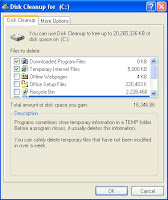
When prompted to confirm that you want to delete the specified files, click OK.
#4 Find And Repair Disk Errors
Important: Be sure to close all files before running the Error-Checking utility. It can also make a computer run faster!
-Click Start, and then click My Computer.
-In the My Computer window, right-click the hard disk you want to search for bad sectors, and then click Properties.
-In the Properties dialog box, click the Tools tab
-Click the Check Now button.
-In the Check Disk dialog box, select the Scan for and attempt recovery of bad sectors check box, and then click Start.
-If bad sectors are found, choose to fix them.
#5 Get Rid Of Spywares
#6 Turn off all unecessary startup applications
-In Windows XP, all of Windows' essential programs are loaded through something called "Windows Services." This means that most of the startup items you see in XP are completely optional and can be turned off. However, a good rule of thumb is to disable only those programs that you recognize and don't need to have running all the time. When in doubt, leave it on.
#7 Add RAM
#8 Check your External Hard Drive
#9 Optimize Windows
-Leave only the following ticked
*Show shadows under menus
*Show shadows under mouse pointer
*Show translucent selection rectangle
*Use drop shadows for icons labels on the desktop
*Use visual styles on windows and buttons.
#10 Get An Anti-Virus
....iIl guess that's it, i Hope it helps your problem a lot. Dude.
Important: Be sure to close all files before running the Error-Checking utility. It can also make a computer run faster!
-Click Start, and then click My Computer.
-In the My Computer window, right-click the hard disk you want to search for bad sectors, and then click Properties.
-In the Properties dialog box, click the Tools tab
-Click the Check Now button.
-In the Check Disk dialog box, select the Scan for and attempt recovery of bad sectors check box, and then click Start.
-If bad sectors are found, choose to fix them.
#5 Get Rid Of Spywares
All spyware is scary for victims like others, don't be a victim choose a good AV and update it regularly.
-goto>start>run>type"MSCONFIG" and hit enter
-You should now see the System Configuration Utility. Click the "startup" tab all the way to the right.
-In Windows XP, all of Windows' essential programs are loaded through something called "Windows Services." This means that most of the startup items you see in XP are completely optional and can be turned off. However, a good rule of thumb is to disable only those programs that you recognize and don't need to have running all the time. When in doubt, leave it on.
-and restart.
Adding RAM (random access memory) will normally cause your computer to feel faster on certain types of programs. RAM is important because of an operating system component called the virtual memory manager (VMM).
-point your mouse in My computer>right click>properties
-This page will give you a pie chart of your hard drive. It will show you how much you have used and how much you still have available. If you are anywhere over half you may want to consider an external hard drive. This will do wonders for your computer. This is one of the best ways to make your computer run faster.
#9 Optimize Windows
-click start>control panel......Switch control panel to classic view
-Leave only the following ticked
*Show shadows under menus
*Show shadows under mouse pointer
*Show translucent selection rectangle
*Use drop shadows for icons labels on the desktop
*Use visual styles on windows and buttons.
Get and run a good anti-virus program,make sure to update it regularly.
....iIl guess that's it, i Hope it helps your problem a lot. Dude.
By Dude






































