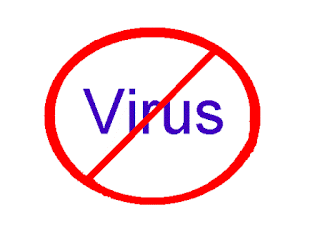TOP 10 FREE FILE HOSTING SITES.
Now a days every Internet user wants to share files with friends, colleagues, classmates, family...Read More
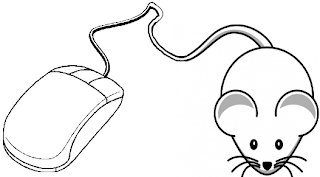
TOP 10 COMPUTER MOUSE TIPS.
Until now most computer users don't take full advantage of their computer Mouse's. Below are computer mouse tips and secrets...Read More
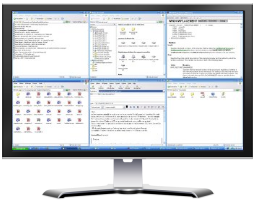
VIEW WINDOWS SIDE BY SIDE.
If you're looking for an easy way to divide or split your screen into multiple ...Read More

SETUP WINDOWS 7 AND VISTA FROM USB DRIVE.
i would like to show one of my favorite tutorials i'd learn when i was on college, when ...Read More
LOCK/UNLOCK FOLDER USING NOTEPAD
Added 9/21/2011, Under: computer tricks , security
Wanted to lock folder but not having software to use? Don’t worry here is a simplest method to lock any of the folder present in your drive using simple as i said NOTEPAD.
This is related to:
By Dude
CLEAN UP RAM USING NOTEPAD
Added 9/21/2011, Under: computer tips , computer tricks
RAM – Random Access Memory Is one of the main component of computer that is responsible for the process of the operating system. Since all the Operating systems support Multiprocessing, for that its require a good RAM speed.
Since all the current running processes are stored onto RAM, it slows the system speed. Sometimes the process which have executed but are not required by the OS are stored on the RAM. So, we can remove or free up the RAM with unused crap data to Speedup the System or processing speed.
We can clean the RAM just by using a Microsoft Notepad. The good is This ain't require any software.
Since all the current running processes are stored onto RAM, it slows the system speed. Sometimes the process which have executed but are not required by the OS are stored on the RAM. So, we can remove or free up the RAM with unused crap data to Speedup the System or processing speed.
We can clean the RAM just by using a Microsoft Notepad. The good is This ain't require any software.
FOLLOW THIS STEP:
1) Open Notepad
-Type
-save it as “CleanRAM.vbs” on you desktop
Note: Type the name of file along with inverted commas
-Run the file and your Tadaa your RAM feels good again.
1) Open Notepad
-Type
FreeMem=Space(64000000)
-save it as “CleanRAM.vbs” on you desktop
Note: Type the name of file along with inverted commas
-Run the file and your Tadaa your RAM feels good again.
In advance you can edit the code in the file for a greater “cleaning-progress”.
For example:
For example:
FreeMem=Space(1280000000)
FreeMem=Space(2560000000)
FreeMem=Space(5120000000)
FreeMem=Space(10240000000)
By Dude
NAMELESS FILES AND FOLDERS
Added 9/20/2011, Under: computer tricks
This trick will allow you to create files and folders nameless yes no name or blank.
Just follow this simple steps:
1. Select any file or folder.
2. Right click on it, press rename or simply press F2.
1. Select any file or folder.
2. Right click on it, press rename or simply press F2.
3. Delete previous name.
4. Press and hold the alt key. While holding the Alt key, type this # 0160 from the numpad.
5. Press Enter and Tadaa your nameless folder will be created.
4. Press and hold the alt key. While holding the Alt key, type this # 0160 from the numpad.
5. Press Enter and Tadaa your nameless folder will be created.
Note: Numpad number is present on the right side of the keyboard. Don't type the numbers which are present on top of the character keys.
Did you know: The file or folder that seems nameless is actually named with a single space.
If you want to create another nameless file or folder in the same directory need to
have to rename the file with 2 spaces. Just follow these steps below:
1. Select file, press F2 or rename it.
2. Hold alt key and type 0160 from the numpad.
3. Release the alt key. Now without doing anything else, again hold alt key and press 0160.
4. Press enter and you will have second nameless file in the same directory.
5. Repeat step 3 to create as many nameless files or folders in the same directory.
Did you know: The file or folder that seems nameless is actually named with a single space.
If you want to create another nameless file or folder in the same directory need to
have to rename the file with 2 spaces. Just follow these steps below:
1. Select file, press F2 or rename it.
2. Hold alt key and type 0160 from the numpad.
3. Release the alt key. Now without doing anything else, again hold alt key and press 0160.
4. Press enter and you will have second nameless file in the same directory.
5. Repeat step 3 to create as many nameless files or folders in the same directory.
:)
By Dude
PRANK YOUR FRIENDS USING PRINT SCREEN...lol
Added 9/17/2011, Under: computer pranks
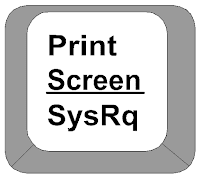 You know the use of Print screen button on the keyboard [present on top right above insert] .
You know the use of Print screen button on the keyboard [present on top right above insert] .It captures the screen , right ? yes.
Okay..But now I will tell you how to use it for some fun .:)))
Follow this:
->Take screen shot of the desktop by pressing Print Screen on the desktop .
->Go to Paint and paste this .
Save it .
For Windows XP users
1) On the desktop right click -----> arrange icons by ----> De-select 'Show Desktop Icons '.
2) Now right click the taskbar and select properties .
3) Check auto hide the taskbar. Click OK.
4) Now change your wallpaper and keep the one you saved earlier.
5) If paint is not closed, select File ---------> 'Set as background (Centered) '.
Now on the desktop even if you click any icon nothing will happen !!!
Try this on your friends pc and watch their reactions.. LOL..
1) On the desktop right click -----> arrange icons by ----> De-select 'Show Desktop Icons '.
2) Now right click the taskbar and select properties .
3) Check auto hide the taskbar. Click OK.
4) Now change your wallpaper and keep the one you saved earlier.
5) If paint is not closed, select File ---------> 'Set as background (Centered) '.
Now on the desktop even if you click any icon nothing will happen !!!
Try this on your friends pc and watch their reactions.. LOL..
reminder : To revert back to normal.
Change the wallpaper and select 'show desktop icons' on the right click menu .
By Dude
AUTOMATICALLY LOCK YOUR PC WHEN YOU GO AWAY.
This small Software working both under Windows XP and Vista, Called BtProx
locks your computer when you go away from you pc.
So how does it work?
It locks on one of your Bluetooth devices which are paired to the the machine. When you walk away from the computer the device is disconnected and the computer is locked after timeout. It is possible to run a single application together with the lock. This application may be your favorite script dismounting network drives, erasing those dirty files from the desktop or anything else. The program sits in Windows tray showing its current status with tray icon and tooltip baloons.
INSTALLATION PROCESS
- Just download the binary package (the one without "src" at the end of the file and place it somewhere convient, for example "C:\Program Files". Run it from there.
- Pair your device to the computer, if you use this device already with the computer, this step may be skipped.
- Run the program and select your device using "..." button next to "Used device" label
- Set the timeout after which the computer will be locked
- Click "Start" button
- The icon of the program turns orange as soon as the device is found
- When the device disappears and the icon turns red, few minutes after Windows will be locked. In order to abort locking it, right-click the icon in system tray and choose "Abort workstation lock"
By Dude
FOLDER INVISIBLE WITHOUT HIDING?
Added 9/15/2011, Under: computer tips , computer tricks
Imagine your folder is invisible but its not on hidden mode
Okay what you gonna do is.....
1)Right Click on the desktop.Make a new folder
2)Now rename the folder with a space ( U have to hold ALT key and type 0160 ).
3)Now u have a folder with out a name.
4)Right click on the folder->properties->customize. Click on change icon.
5)Scroll a bit, u gonna find some empty spaces, Click on any one of them.
click ok Thats it,
Now u can store your personal data without any 3rd party tools...HAHAHA ( evil laugh )
Okay what you gonna do is.....
1)Right Click on the desktop.Make a new folder
2)Now rename the folder with a space ( U have to hold ALT key and type 0160 ).
3)Now u have a folder with out a name.
4)Right click on the folder->properties->customize. Click on change icon.
5)Scroll a bit, u gonna find some empty spaces, Click on any one of them.
click ok Thats it,
Now u can store your personal data without any 3rd party tools...HAHAHA ( evil laugh )
By Dude
SURF ANONYMOUSLY USING (Proxy Host)
Added 9/15/2011, Under: internet tips , Top list
There are numerous products out there that offers anonymous surfing but most of them aren't free.
You like above list? bookmark it..
So im here to give a list this web proxies, You don't need to install anything.. Most of you may even know about this already..
Why surf anonymously?
Well for some reason some people just wanted unknown status while surfing the net.
Some reasons may be they don't want websites to be collecting their personal information (eg. IP addresses, mac addreses, location) about them, the cunning work of cookies. And some just wanted to lift location ban on certain websites, like students and workers.
What Web proxies do?
They hide your IP address and enable you to surf the web under their location. Access blocked sites.
Why surf anonymously?
Well for some reason some people just wanted unknown status while surfing the net.
Some reasons may be they don't want websites to be collecting their personal information (eg. IP addresses, mac addreses, location) about them, the cunning work of cookies. And some just wanted to lift location ban on certain websites, like students and workers.
They hide your IP address and enable you to surf the web under their location. Access blocked sites.
Below, I am listing out 26 web proxies. Give it a try. It may work some may not.
You like above list? bookmark it..
By Dude
USING NOTEPAD AS YOUR OWN SIMPLE DIARY....
Added 9/13/2011, Under: computer tips
Don't you know there is a simple feature in Notepad that can make it work like a personal diary for you?.
Okay here it is:
1.First open a blank Notepad file.
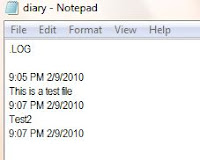 2. Now write .LOG as the first line in the file, then press enter. Now save the file and close it.
2. Now write .LOG as the first line in the file, then press enter. Now save the file and close it.
3.Open the notepad file now and you will find that the current date and time has been
appended (put) at the end and the cursor is in the next line.
4. Type your notes and then save and close the file.
5. Each time you open the file, Notepad repeats the process,That is it appends the date and time
to the end of the file and places the cursor below it. TRY IT
1.First open a blank Notepad file.
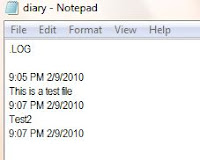 2. Now write .LOG as the first line in the file, then press enter. Now save the file and close it.
2. Now write .LOG as the first line in the file, then press enter. Now save the file and close it.3.Open the notepad file now and you will find that the current date and time has been
appended (put) at the end and the cursor is in the next line.
4. Type your notes and then save and close the file.
5. Each time you open the file, Notepad repeats the process,That is it appends the date and time
to the end of the file and places the cursor below it. TRY IT
By Dude
REMOVE SHORTCUTLINK FROM DESKTOP FOLDER...
Added 9/10/2011, Under: computer tricks , Regedit
How to remove shortcut arrows on your desktop items?? wonder how?
1) Just go to >start>run>type regedit>goto hkey_classes_root
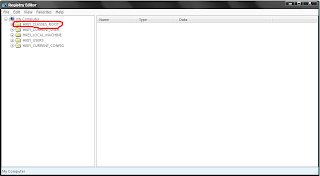
2) Find a file by name lnkfile click on that
3) To that right u can see a file by name shortcut, delete that.
Then restart the pc and now you cant see the shortcut arrow...
Its recommend to save a checkpoint of system restore on you pc before you take any modification.
1) Just go to >start>run>type regedit>goto hkey_classes_root
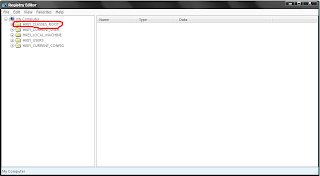
2) Find a file by name lnkfile click on that
3) To that right u can see a file by name shortcut, delete that.
Then restart the pc and now you cant see the shortcut arrow...
Its recommend to save a checkpoint of system restore on you pc before you take any modification.
By Dude
MAKE WINDOWS LOG ON MESSAGE
Added 9/06/2011, Under: computer tricks , Regedit
Lets try to modify windows log on message
Follow Below step:
2) In registry editor, Find the following key:
hklm\software\Microsoft\Windows NT\Current version\Winlogon.
3) Right click LegalNoticeCaption,
click modify,
Type: YOUR MESSAGE HERE,and then click ok!
4) Right click legalNoticeText,
click modify, and then Close your message!
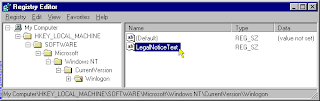
5) Restart Your Computer.
6) And the message will appear every time you logon!
6) And the message will appear every time you logon!
Reminder : This trick is not recommended for novice pc users.
By Dude
12 TIPS TO AVOID COMPUTER VIRUSES
All of these skills will help you avoid computer viruses. However, if we want to fight our enemy effectively, we need to know how to keep viruses away from your PC
So lets get started
1. Email is one of the common ways by which your computer can catch a virus. So it is always recommended to stay away from SPAM. Open only those emails that has it’s origin from a trusted source such as those which comes from your contact list. If you are using your own private email host (other than gmail, yahoo, hotmailetc.)then it is highly recommended that you use a good anti-spam software. And finally NEVER click on any links in the emails that comes from untrusted sources.
2. USB thumb/pen drives is another common way by which viruses spread rapidly. So it is always a good habit to perform a virus scan before copying any data onto your computer.NEVER double-click the pen drive to open it. Instead right-click on it and select the option “open”. This is a safe way to open a pendrive.
3.MS Outlook is more susceptible to worms than other e-mail programs, unless you have efficient Anti-Virus programs running. Use Pegasus or Thunderbird (by Mozilla), or a web-based program such as Hotmail or Yahoo (In Firefox).
2. USB thumb/pen drives is another common way by which viruses spread rapidly. So it is always a good habit to perform a virus scan before copying any data onto your computer.NEVER double-click the pen drive to open it. Instead right-click on it and select the option “open”. This is a safe way to open a pendrive.
3.MS Outlook is more susceptible to worms than other e-mail programs, unless you have efficient Anti-Virus programs running. Use Pegasus or Thunderbird (by Mozilla), or a web-based program such as Hotmail or Yahoo (In Firefox).
4. Internet, As we all know internet is the main source of all the malicious programs including viruses, worms, trojans etc. In fact Internet contributes to virus infection by up to 80%. So here are the tips for safe surfing habits so that you can ward off virus infection up to the maximum extent.
Don’t click on pop-up windows that announce a sudden disaster in your city or announce that you’ve won an hourly prize. They are the ways to mislead Internet users and you should never trust them.You can also use a pop-up blocker to automatically block those pop-ups.
5. Search Engines, Most of us use search engines like Google to find what we are looking for. It is quite obvious for a malicious website to get listed in the search results. So to avoid visiting those untrusted malicious websites, you can download and install the AVG Link Scanner which is a freeware. This tool can become very handy and will help you to stay away from malicious websites.
6. Install a good antivirus software and keep it updated. Also perform full system scan periodically.It is highly recommended that you turn on the automatic update feature. This is the most essential task to protect your PC from virues. If PC security is your first option then it is recommended that you go for a shareware antivirus software over the free ones. Most of the antivirus supports the Auto-Protect feature that provides realtime security for your PC. Make sure that this feature is turned on.
7. Install a good Anti spyware program, that operates against Internet malware and spyware.
8. Email attachment that comes from untrusted sources. If it is a picture, text or sound file (these attachments end in the extensions .txt, .jpeg, .gif, .bmp, .tif, .mp3, .htm, .html, and .avi), you are probably safe, but still do a scan before opening.
9. Do not use disks that other people gave you, even from work. The disk could be infected with a virus. Of course, you can run a virus scan on it first to check it out.
10.Set up your Windows Update to automatically download patches and upgrades. This will allow your computer to automatically download any updates to both the operating system and Internet Explorer. These updates fix security holes in both pieces of software.
11.downloading files from untrusted websites/sources such as torrents, warez etc. make sure that you run a virus scan before executing them.
12. Illigal Content Sites, And finally it is recommended not to visit the websites that feature illegal/unwanted stuffs such as cracks, serials, warez etc. since they contribute much in spreading of viruses and other malicious programs.
12. Illigal Content Sites, And finally it is recommended not to visit the websites that feature illegal/unwanted stuffs such as cracks, serials, warez etc. since they contribute much in spreading of viruses and other malicious programs.
By Dude
GOOGLE SEARCH ENGINE TIPS AND TRICKS
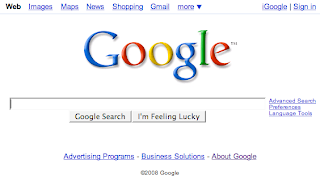 Well let me tell You what actually google tricks mean. Google tricks/google tips, does not mean hacking google, Using the below Google operators, we can get the desired google result very quickly. Well we can name this as hidden google secrets or Advanced google searching.
Well let me tell You what actually google tricks mean. Google tricks/google tips, does not mean hacking google, Using the below Google operators, we can get the desired google result very quickly. Well we can name this as hidden google secrets or Advanced google searching.Google Trick -1 : GOOGLE OPERATOR
Type the following highlited words in google search box.
Google has several google operators that can help you find specific information, specific websites or inquire about the indexing of your own site, below you will find the most important ones:
Click on the example google trick, and You will be redirected to google.
define: - This google operator will find definitions for a certain term or word over the Internet. Very useful when you come across a strange word when writing a post. I use this as a google dictionary. example : (define computer)
info: - The google info operator will list the sets of information that Google has from a specific website (i.e. info:http://hack2007.50webs.com)
site: - This google operator can be used to see the number of indexed pages on your site (i.e.site:www.hack2007.50webs.com). Alternative it can also be used to search for information inside a specific site or class of sites.
link: - This google link operator allows you to find backlinks pointing to your site. Unfortunately the count is not updated frequently and not all backlinks are shown
allinurl: - Using this Google operator will limit the search to results that contain the desired keywords on the URL structure. (i.e. allinurl:dailyblogtips)
file format: - Useful Google operator for finding specific file formats. Sometimes you know that the information you are looking for is likely to be contained in a PDF document or on a PowerPoint presentation, for instance. (i.e. “fileformat:.pdf market research” will search for PDF documents that contain the terms “market” and “research”)
Google trick -2 : Top 10 Cool Google Search Tricks
Ok we have gained enough knowledge regarding google operators, lets have a look at the following 10 cool google search tricks. Click on the example google trick, and You will be redirected to google.
1) Google trick to search different file formats (keyword filetype:doc)
2) Google trick to search educational resources (keyword site:.edu) example (computer site:.edu)
3) Finding the time of any location (time romania)
4) Finding the weather of any location (boston weather)
5) Tracking commentary of live events (Olympic games Beijing 2011)
6) Using Google as a calculator (9 * 10)(143+234)(119-8)
7) Converting currencies (1 USD in INR)(10 US Dollars in Indian Rupee)
8) Find how many teaspoons are in a quarter cup (quarter cup in teaspoons)
9) how many seconds there are in a year (seconds in a year)
10) Tracking stocks (stocks:MSFT)
Google trick -3 : Top Essential Google Search shortcuts
1: Get Local Weather
Type: “weather [city name or zip/postal code]” Example: “weather 500054″ or “weather boston”
1) site:rapidshare.com inurl:users "your search name"
2) site:rapidshare.de inurl:users "your search name"
3) site:rapidshare.com inurl:files "your search name"
4) site:rapidshare.de inurl:files "your search name"
5) site:rapidshare.com inurl:users (pass|password)
6) site:rapidshare.de inurl:users (pass|password)
So i hope above tips gonna full up your brain :)
define: - This google operator will find definitions for a certain term or word over the Internet. Very useful when you come across a strange word when writing a post. I use this as a google dictionary. example : (define computer)
info: - The google info operator will list the sets of information that Google has from a specific website (i.e. info:http://hack2007.50webs.com)
site: - This google operator can be used to see the number of indexed pages on your site (i.e.site:www.hack2007.50webs.com). Alternative it can also be used to search for information inside a specific site or class of sites.
link: - This google link operator allows you to find backlinks pointing to your site. Unfortunately the count is not updated frequently and not all backlinks are shown
allinurl: - Using this Google operator will limit the search to results that contain the desired keywords on the URL structure. (i.e. allinurl:dailyblogtips)
file format: - Useful Google operator for finding specific file formats. Sometimes you know that the information you are looking for is likely to be contained in a PDF document or on a PowerPoint presentation, for instance. (i.e. “fileformat:.pdf market research” will search for PDF documents that contain the terms “market” and “research”)
1) Google trick to search different file formats (keyword filetype:doc)
2) Google trick to search educational resources (keyword site:.edu) example (computer site:.edu)
3) Finding the time of any location (time romania)
4) Finding the weather of any location (boston weather)
5) Tracking commentary of live events (Olympic games Beijing 2011)
6) Using Google as a calculator (9 * 10)(143+234)(119-8)
7) Converting currencies (1 USD in INR)(10 US Dollars in Indian Rupee)
8) Find how many teaspoons are in a quarter cup (quarter cup in teaspoons)
9) how many seconds there are in a year (seconds in a year)
10) Tracking stocks (stocks:MSFT)
Type: “weather [city name or zip/postal code]” Example: “weather 500054″ or “weather boston”
2: Check Flight Status
Google automagically pulls flight data from FlightStats.com. All you have to do is enter the flight number. Type: [flight name and/or number] Example: “bc254″ or “newyork21″
Google automagically pulls flight data from FlightStats.com. All you have to do is enter the flight number. Type: [flight name and/or number] Example: “bc254″ or “newyork21″
3: Convert Distances
Type: “[value] [first distance unit] to [second distance unit]” Example: “100 kilometers to miles”
Type: “[value] [first distance unit] to [second distance unit]” Example: “100 kilometers to miles”
4: Find a Phone Number
Find a Person:
Type: “[person’s name], [city or zip/postal code]” Example: “john smith, london”
Find a Person:
Type: “[person’s name], [city or zip/postal code]” Example: “john smith, london”
5: Find a Business/store
Type: “[business name or type], [city or zip/postal code]” Example: “book store, boston”
Google trick -4 : Google search trick for Rapidshare files searchType: “[business name or type], [city or zip/postal code]” Example: “book store, boston”
Suppose you need some info on psp games. Then you can try following keyword to see all rapidshare folders having any hacking related thing in it
Example: site:rapidshare.com inurl:users "psp games"
Example: site:rapidshare.com inurl:users "psp games"
2) site:rapidshare.de inurl:users "your search name"
3) site:rapidshare.com inurl:files "your search name"
4) site:rapidshare.de inurl:files "your search name"
5) site:rapidshare.com inurl:users (pass|password)
6) site:rapidshare.de inurl:users (pass|password)
By Dude